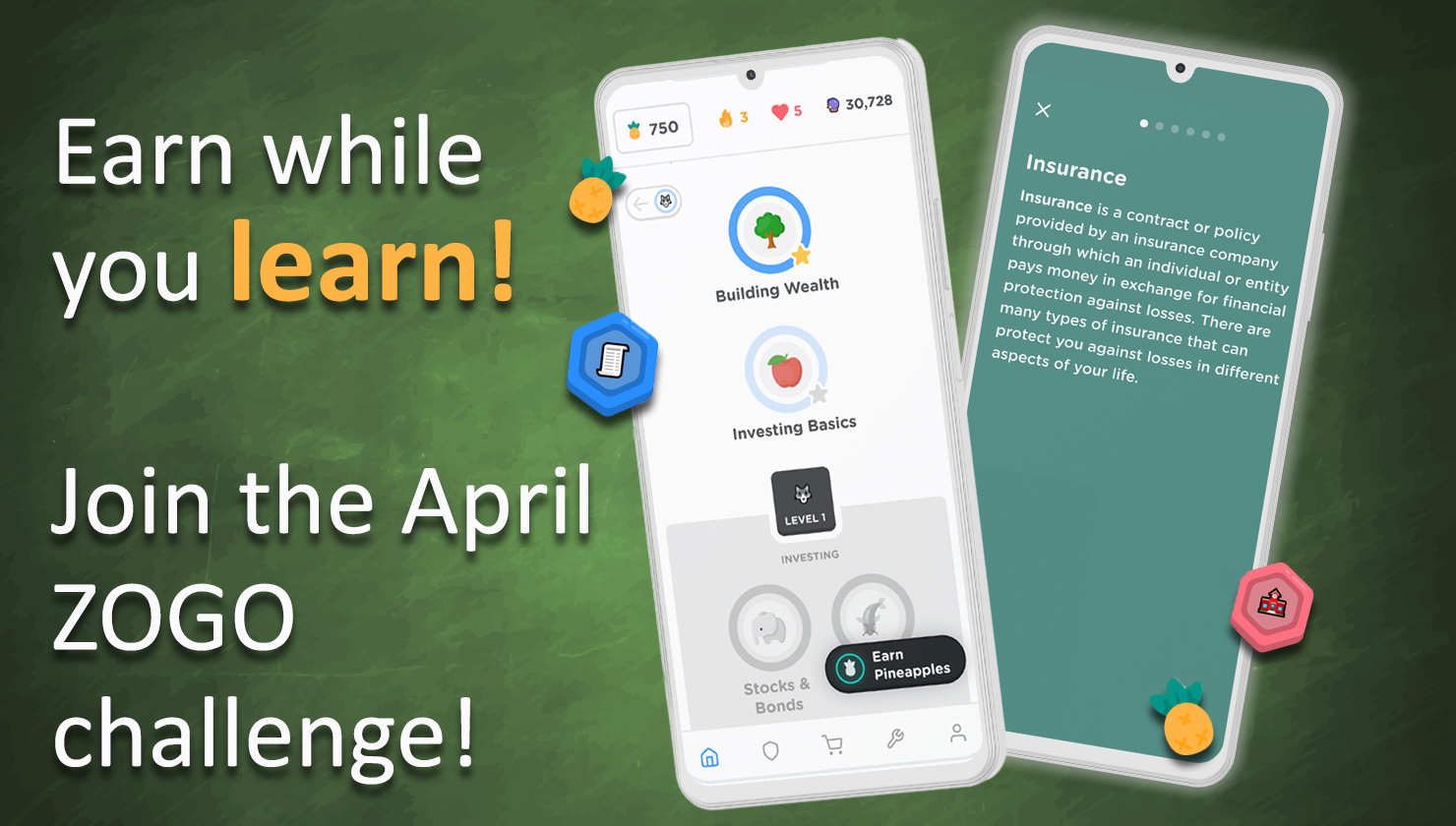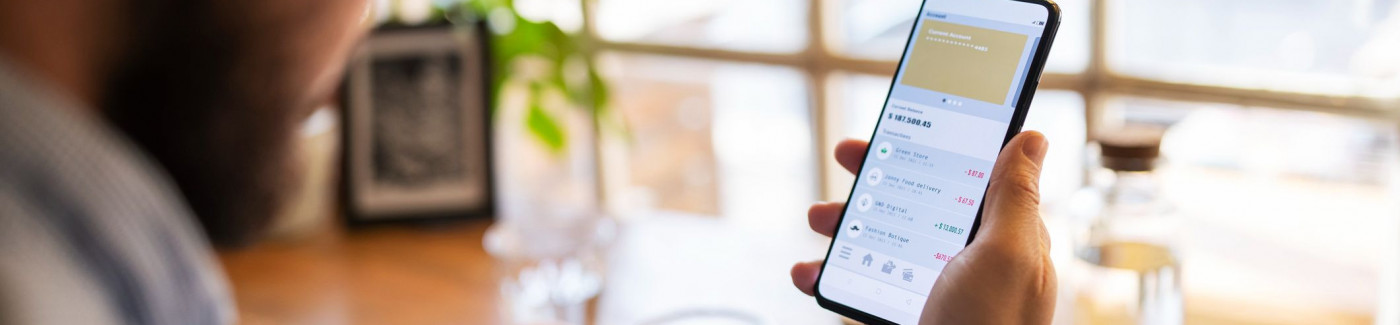Welcome to your new and improved digital banking experience!
The reimagined platform is focused on your banking needs by making it even more convenient for you to take control of your finances via your smartphone, tablet, or computer. Now you can access and manage your finances faster than ever before.
The new platform is live and ready for you to use!
Upon first login, this is what you can expect:
Please note: Your current INOVA online banking username will remain the same, but you will be required to create a new password.
- Click on: Create New Password.
- Click on: The appropriate password reset option – Personal or Business.
- Verify Your Identity: Enter your information in the required fields, then click “Continue”.
- Choose a Password Reset Method: SMS Text, Email, or Voice Call, then click “Continue”.
- When prompted for the code you received in the previous step, enter it and click continue.
- Create your new password: Minimum of 12 characters, and must include a number, an uppercase letter, a lowercase letter, and a special character such as @#$%&.
- Ensure your contact information is correct and updated to finish your information.
- YOU’RE IN! Please explore the new platform to see all the new features. You can also hover on “Tools” and then click “Help” for information.
Please CLICK HERE or click the “ONLINE BANKING” button in the top right corner of this page to begin the login process!
Questions?
Feel free to reach out to us if you have any questions.
Phone: (800) 826-5465
Email: [email protected]
Text: (800) 826-5465
What’s New?
- Gain insights into your accounts and balances.
- Easily make payments and transfers with industry-leading money movement capabilities.
- Secure in-app messaging between you and INOVA.
- Create goals and grow financial wellness.
- Create notifications and alerts specific to your needs.
- Enhanced profile and security settings.
- Credit Score Tools.
- And more!